Welcome to another episode of “Canva Motion Secrets” on Video Editing using Canva
In this video, I teach you how to edit an entire video and move your video editing workflow from desktop to your web browser, phone or tablet! I guide you through the Canva Video Editor features.
#Canva is a fantastic web-based tool that makes it easy to make your own videos for your website or social media.
-------------------------------------------------
00:00 - Introduction
01:59 - Recreating Video Intro
04:13 - Text Animations
05:34 - Custom Animations
06:30 - Adding Scenes / Pages
06:53 - Page Transitions
09:34 - Adjust Timing
11:00 - Recreating the Main Video and Outro
11:48 - Video Titles / Lower Thirds
13:55 - Adding the Video Outro
17:11 - Exporting the Video
-------------------------------------------------
Get Canva for your team with the link below:
https://partner.canva.com/get-teams
Subtitles generated using Cyberlink PowerDirector 365
▶ Get in touch for any Canva or software needs
https://mrdzyn.com
DISCLAIMER:
? This article may contain affiliate links. Read more about it on this page: https://mrdzyn.com/affiliate-disclosure-page/
Also watch
-

Last-Minute Cyber Monday AppSumo Deals You Can't Miss! 🕒
Looking for the hottest last-minute Cyber Monday AppSumo deals? 🕒 Don’t miss ou -
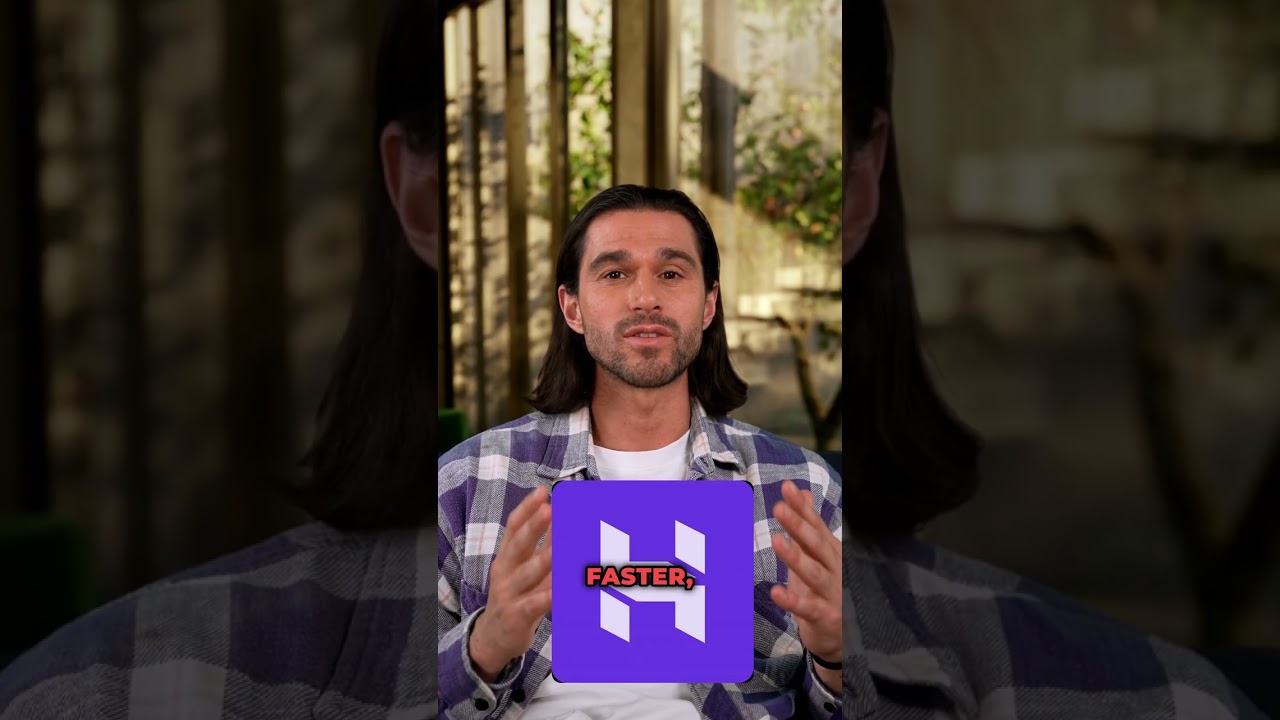
🔥 Ready to ship your next big idea before most people even finish their coffee? The The Black Frida
🔥 Ready to ship your next big idea before most people even finish their coffee? -
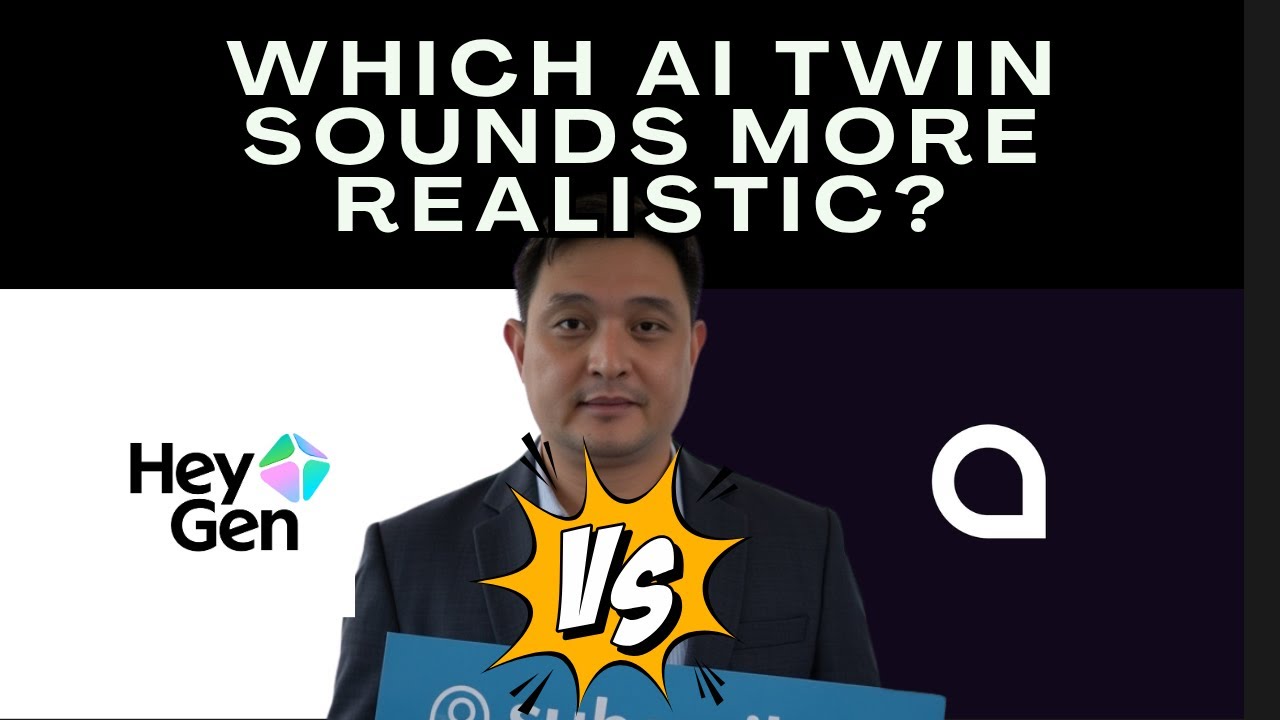
I Tried Captions.ai and Heygen to Clone Myself… The Winner Was Clear! 🤖➡️😮
I put Captions.ai and Heygen to the test — using the same script, same lighting, -

If you're like me and eager to learn despite having limited time, I recommend checking out the Headw
If you're like me and eager to learn despite having limited time, I recommend ch

Comments & Upvotes